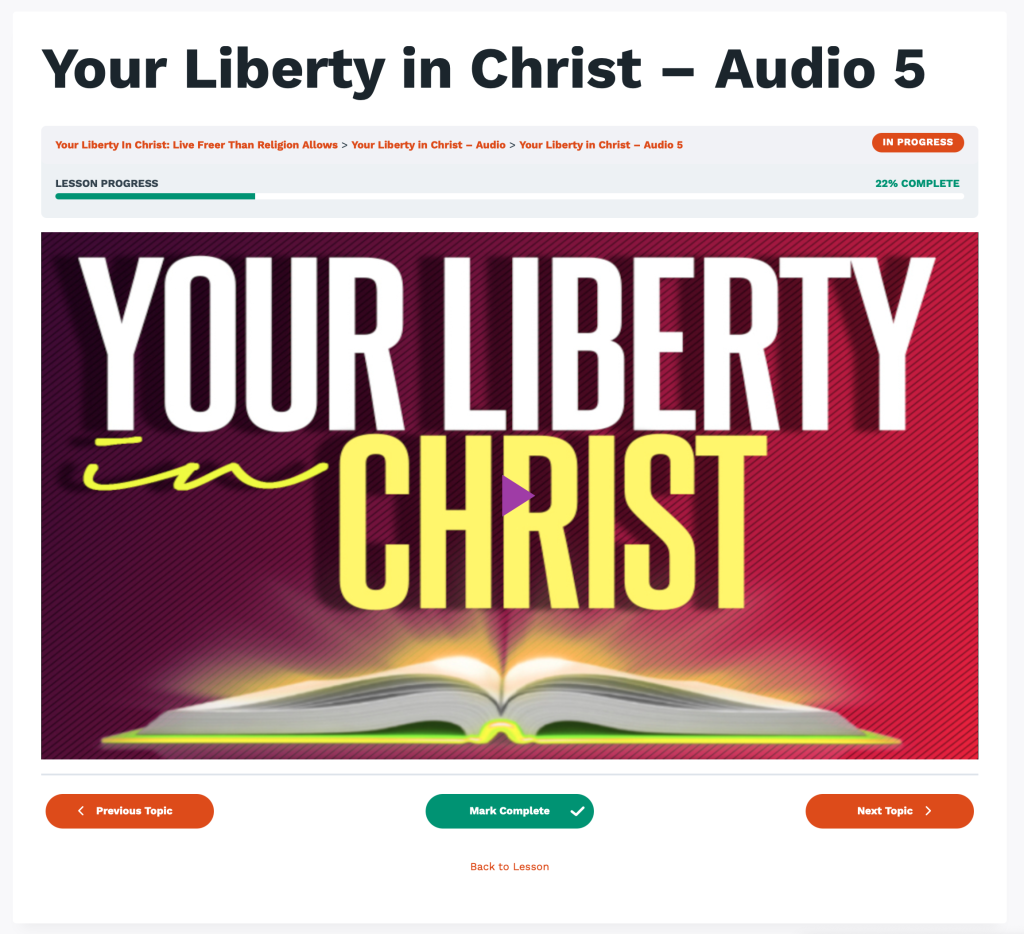Each course provides you with a progress guide to help you navigate through your course, syllabus, readings, media, assignments and quiz/exam. Navigation is simple and should be easy to follow; here are a few basic concept to note.
Track your progress through each course by tapping the Mark Complete button in each Lesson and Topic. When you Mark Complete, your progress is updated. The progress bar shows your percentage of completion, as well as which Lessons and Topics have been completed.
Here is how it works:
My Courses
The menu at the top of the page (or on a mobile device, when you tap the icon with three lines on the top right), has the item My Studies, which shows you your Courses and your Results for each term, including your certificate earned (credit courses only).
Use the My Studies menu to select My Courses, and view and manage your progress through each course.
Upon completion of a course, the My Results page will display your course stats and provide you a link to your earned Certificate.
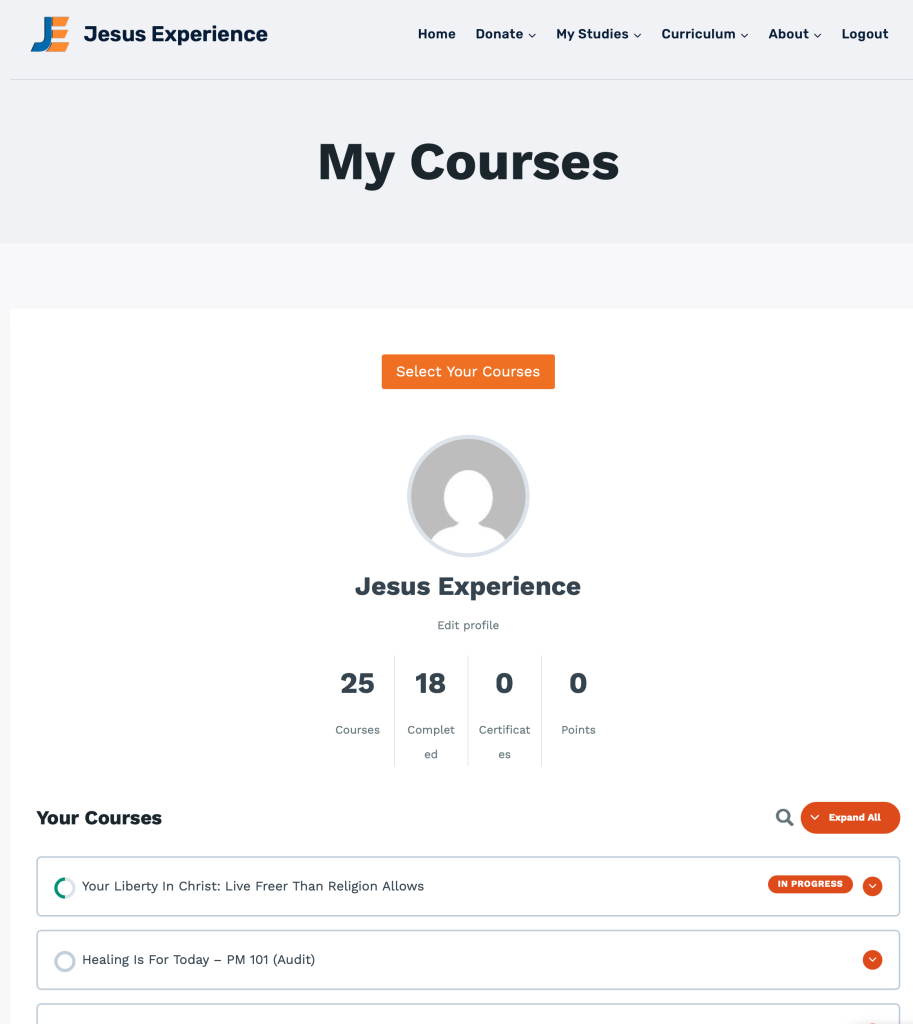
Course Progress Bar
At the top of the course page, and many pages within a course, your total progress through the course is provided as a percentage complete. Once you have completed all Lessons, Topics and the quiz/exam, the progress bar turns green and says Completed. The example here shows 27% complete and In Progress.

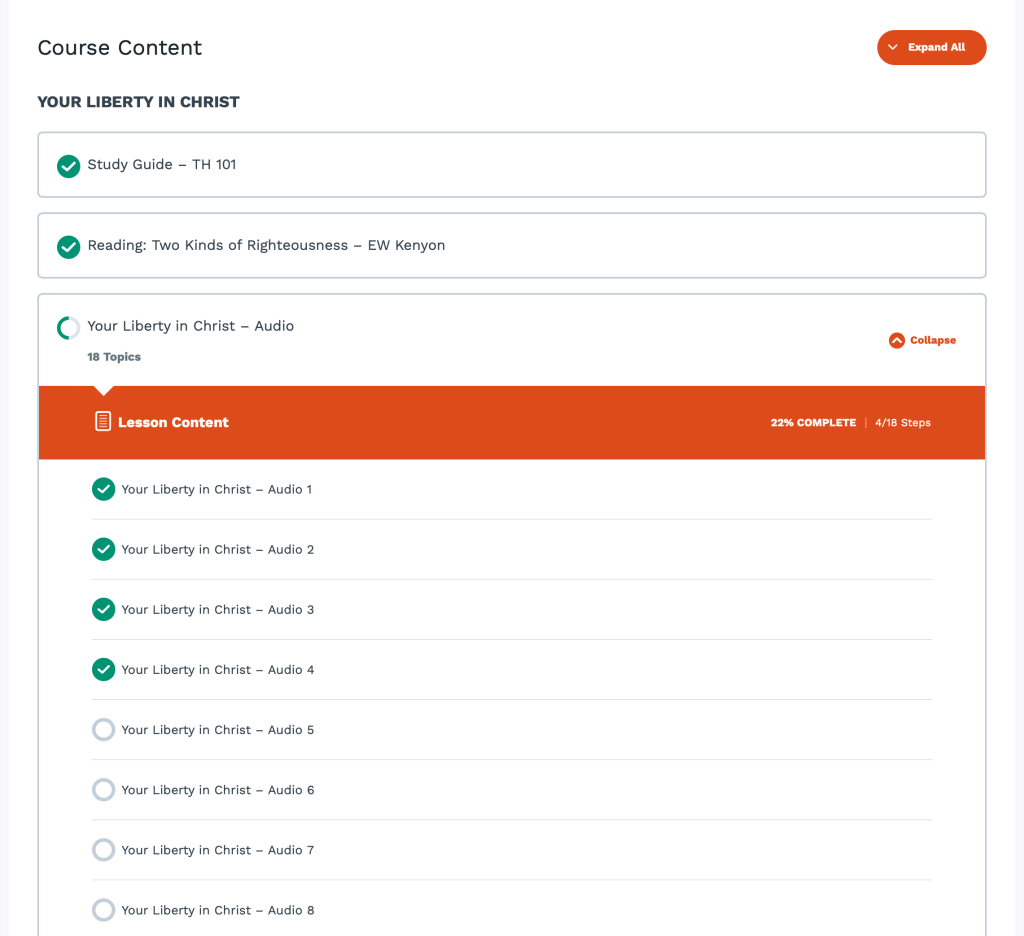
Course Content Progress
On the course page, after the course syllabus and overview, the course content is provided. This is where you will navigate the course and also see the details of your progress, showing progress for each course study guide, required reading, lesson audio and the quiz/exam.
The green check marks indicate completion of that Lesson or Topic.
The Expand All button on the top right allows you to see all the course content.
Course Lesson Progress
On each Lesson and Topic page, at the top of the page you will see the overall course progress as a Progress Bar. At the bottom of each course lesson, you will see three buttons:
Previous Topic: return to the previous course lesson or topic.
Mark Complete: mark your progress by tapping this button, which updates the progress bar and helps you track what you have completed. When you Mark Complete, you will also be sent to the next lesson or topic. When the topic or lesson is marked as complete, the button color changes from green to blue.
Next Topic: go to the next course lesson or topic.